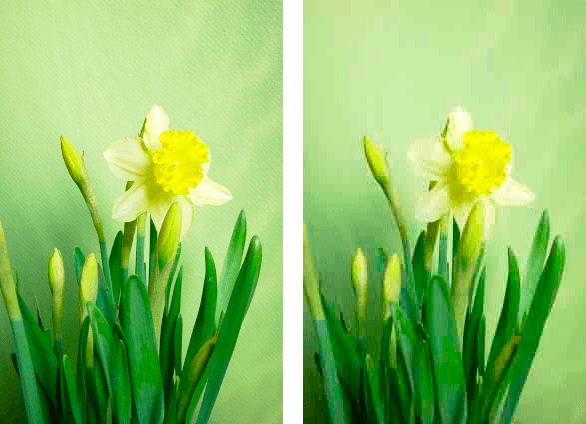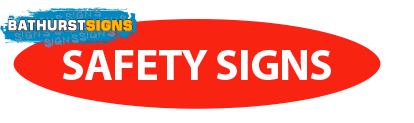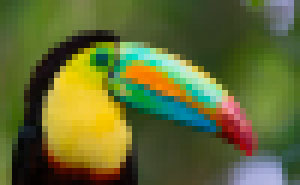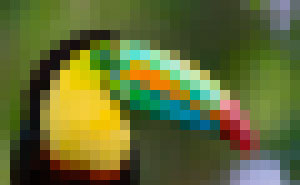Image tips
300x185 pixels
50x20 pixels
30x18 pixels
Enlarged 3 times original size
Photo tips for best reproduction
Photo Size
Start with the largest digital images possible. We recommend using images from a camera rated at 12 megapixels or larger. Some consumer cameras are capable of shooting photos as large as 16 to 18 megapixels, which is ideal for large wallpaper prints.
Comparison of a toucan photo at three sizes
A pixel is single rectangular tile of color. Pixels are layed out in rows to form images. A megapixel is one million pixels — therefore, a 12 megapixel camera will use about 12 million little colored tiles to create a photo. As you can see in this comparison of three photos (left), the more pixels a camera uses to build an image, the more detail it can capture, and the larger it can be displayed without appearing "pixelated" or "blocky." This is an important consideration if you're blowing up a photo to the size of a wall.
Smartphone and webcam photos rarely make good wallpaper prints Although these devices continue to improve with new technology, and the digital pictures they create look great on a phone or website, they're generally too small for wallpaper. Also, these devices often use excessive image compression, which reduces their overall photo quality. Read more about compression in “Photo Quality” below.
If your digital image is too small to begin with, enlarging it won’t help

Our smartEditor software uses some very sophisticated algorithms to improve sharpness and details during the enlargement process, but it can only be effective with images that start out large and haven't been previously enlarged. Interestingly, a good quality 18 megapixel photo can be increased to 20 times its actual size and still look quite good, while a tiny thumbnail image like the one shown here doesn't hold up well at even 3 times its actual size.
Photo Quality
When shooting photos, use these simple but effective techniques
- Adjust your camera’s photo settings to the largest size with the finest detail, to produce photos with the highest number megapixels and the least compression. These photo quality settings can be found in your camera’s LCD menu.
- Use a tripod or monopod, or brace your camera against a solid object. Even the tiniest bit of motion can blur a photo, especially one that will be blown up to the size of a wall. And in low light situations your camera requires more time to capture enough light to create the image, so it’s important to make sure it is steady.
- To avoid being surprized by a slanted horizon, tilted buildings, or leaning people, double-check to make sure your camera is level when shooting your photo.
- Take time to focus. Although you can quickly snap a photo with one press of the camera shutter button, you’ll achieve better results by pressing the button half-way down, giving your camera a little more time to pre-focus. When your camera beeps to indicate that it has found the point(s) of focus, then finish snapping the picture.
- Take lots and lots of photos, and select only the best for printing. Unlike the old film days, any digital images created with your digital camera are free; they cost nothing until you decide to print them.
- Don’t use your camera’s “Digital Zoom” feature — it’s really a fake zoom technique that produces soft images. Use “Optical Zoom” instead. You can usually find a setting to disable Digital Zoom in your camera’s on screen menu.
- Review your photos on a monitor The image that you see on your camera’s LCD isn’t always detailed enough to reveal flaws such as poor focus or motion blur resulting from camera shake. It’s best to compare photos on your computer monitor or TV. Zoom in close to see just how sharp the detail is in your main subjects.
Beware of excessive compression No matter how many pixels your photos have, they won’t look good if the compression is too high or badly configured. This is often an issue with images that are created by cellphones, webcams, and video cameras that are capable of taking snapshots. To reduce power requirements and save memory space, these devices record less image data and use rougher processing to create their photos. Compare the daffodil pictures below — you can easily see which one is overly compressed.